In the settings menu, there are several settings that you should be aware of.
Settings (pt. 1)
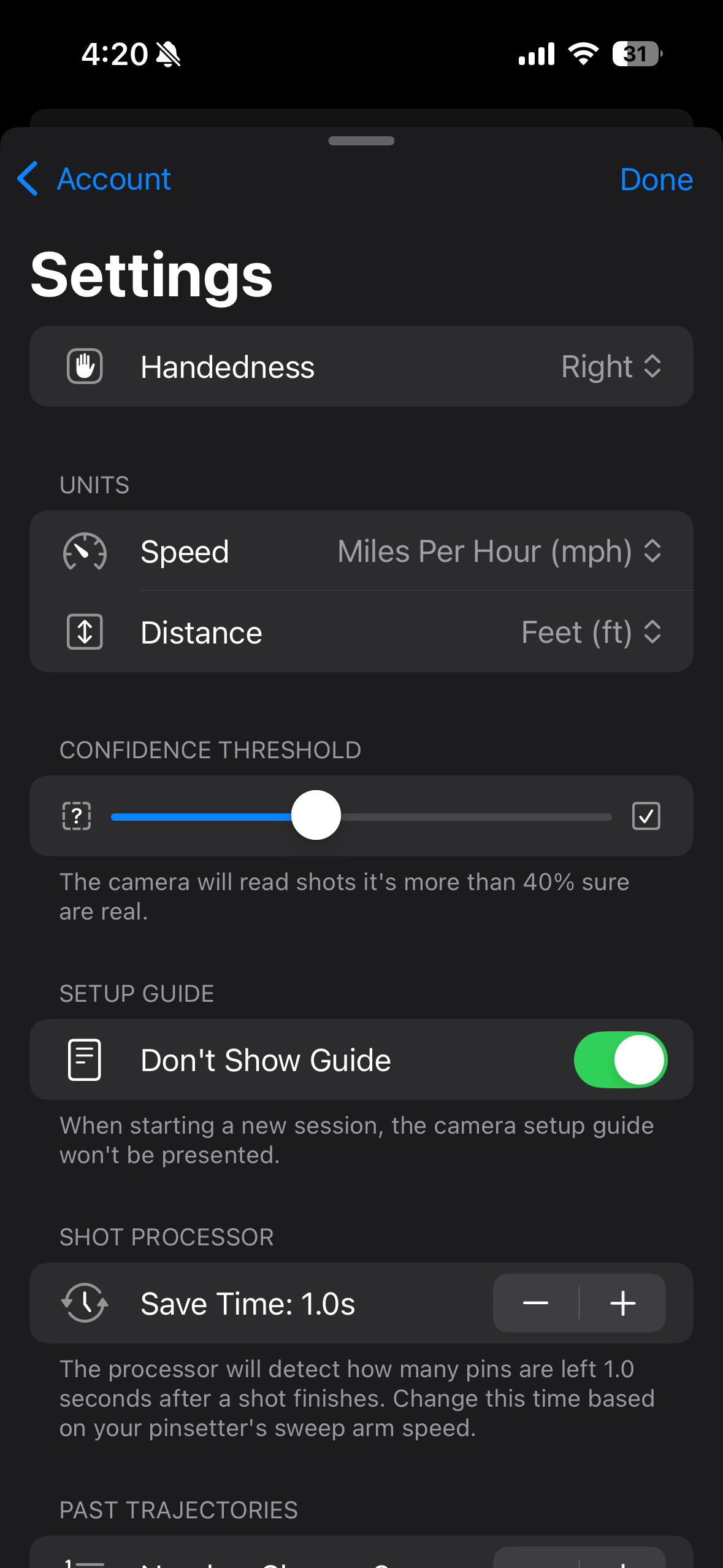
Settings (pt. 2)
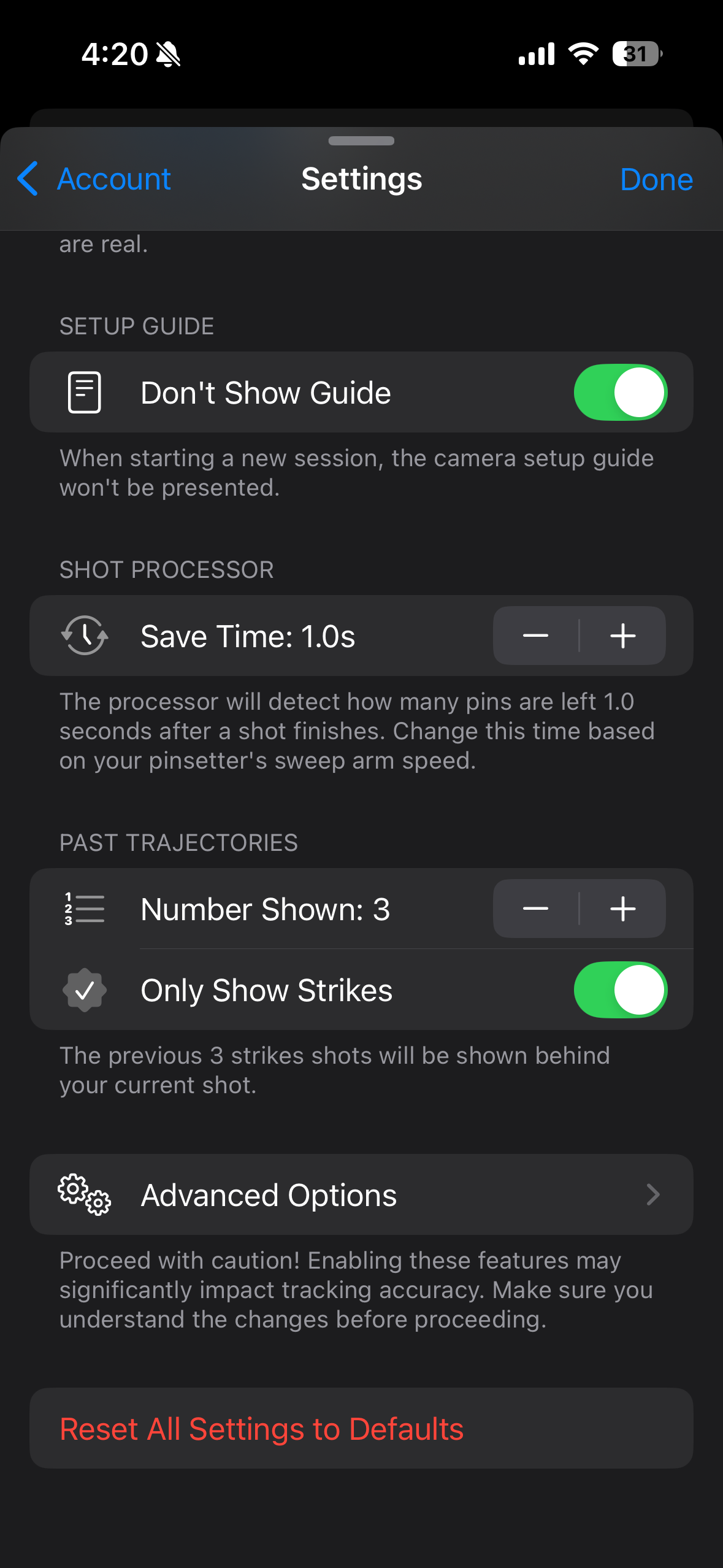
Handedness
Changing the ‘handedness’ setting to ‘Right’ or ‘Left” will depend on your bowling style and will affect the statistics. If you are a right-handed bowler, you should choose the ‘Right’ setting (the ball hooks to the LEFT), whereas if you are a left-handed bowler (the ball hooks to the RIGHT), you should choose the ‘Left’ setting for accurate measurements.Units
You can change the units for speed to Miles Per Hour (mph), Kilometers Per Hour (kph), or Meters Per Second (m/s). Similarly, you can change the units for distance to be in feet or meters.Confidence Threshold
The default confidence threshold is 40%, meaning the camera will only register shots that have a 40% confidence. Altering this too much may significantly impact your experience. If you lower the confidence, you may experience the camera tracking false shots. If you increase the confidence, it may not be able to track normal shots as well.Setup Guide
Turn this setting off if you want the pop-up of the tripod/camera setup guide next time you start a new session.Shot Processor
Changing how long the save time is will change how long the shot takes after your ball hits the pins to detect if it was a strike, missed strike, or a spare attempt. If you have a fast pinsetter, please decrease this time. On the other hand, if you have a slow pinsetter, please increase this time.Camera Feed
Size
Changing this value between “Low”, “Medium”, and “High” will change the resolution of the camera feed that the AI model uses. A lower resolution may be useful for an extended battery life, but a higher resolution may be more accurate.Box Stroke
This setting is only for visual purposes; changing this value will only impact the thickness of the lines drawn on the camera feed (e.g. the bounding boxes of the ball and the pins or the outline of the lane)If you’ve altered some settings and do not remember what the defaults were, scroll to the bottom of the settings menu and click “Reset All Settings to Defaults”.

